Portland Welcomes WordCamp US 2025: A Community Gathering
A full house of attendees gathered in Portland, Oregon, for WordCamp US 2025, with thousands more tuning in online. Over four days, the flagship WordPress event brought together contributors, innovators, and community members for collaboration, inspiration, and discovery.
WordPress is so unique because we’re not just a product; we’re a movement.
Matt Mullenweg, WordPress Cofounder
The WordPress event began with a dedicated Contributor Day and continued with a Showcase Day and two days of sessions filled with talks, panels, workshops, and community celebrations. WordPress Cofounder Matt Mullenweg joined a diverse lineup of speakers, panelists, and workshop leaders who brought fresh perspectives to the open web from across the globe.
Set against the vibrant backdrop of Portland — with its iconic bridges, coffee culture, and creative energy — the Sponsor Hall buzzed as companies across the WordPress ecosystem demoed new products, shared insights, and connected with attendees. Each day offered opportunities to refuel with local flavors and international favorites, turning mealtimes into lively hubs of networking and idea-sharing.
A Global Gathering in Portland
WordCamp US is the annual gathering point for the WordPress community — where collaboration, creativity, and innovation intersect. This year in Portland, the event delivered an expansive program that reached every corner of the ecosystem.
Here’s what attendees experienced:
- Engaging Sessions Across Tracks – Keynotes, presentations, and discussions explored the evolving web and the role of open source in shaping it.
- A Global Speaker Lineup – Voices from across continents brought local stories and global visions to the stage.
- Wide-Ranging Topics – From AI in WordPress development to accessibility, design systems, content strategy, education, and case studies of WordPress at scale.
- Hands-On Learning Opportunities – Workshops provided practical takeaways, empowering attendees to apply new skills immediately.
- A Community Built on Collaboration – Whether contributing code, exploring business strategies, or sharing creative projects, attendees found space to learn, grow, and celebrate open source together.
New contributors took their first steps into open source, seasoned developers explored cutting-edge AI integrations, and agencies and product teams shared strategies for scaling WordPress to meet modern needs. Beyond the technical, conversations around inclusivity, sustainability, and education underscored WordPress’s role as a tool for empowerment and positive change.
In hallways, coffee lines, and evening meetups, attendees found the “hallway track” alive and well, spontaneous moments of connection that often became the most memorable part of the experience. Whether reconnecting with longtime collaborators or meeting someone new, these small interactions reinforced the heart of WordCamp US: a community that thrives on openness, generosity, and shared purpose.
Contributor Day: Collaboration at the Core
The conference opened on Tuesday, August 26, with a vibrant Contributor Day. Nearly 300 contributors filled the space, including more than 120 first-time participants who were onboarded across 19 teams. Developers, designers, translators, marketers, and community organizers worked side by side, representing WordPress expertise.
Throughout the day, contributors tackled everything from improving accessibility and performance to refining documentation to enhancing translation tools. Beyond technical contributions, teams like Marketing and Community focused on outreach, mentoring, and shaping future-facing initiatives. Remote participants joined via dedicated channels, reinforcing the inclusive nature of WordPress’s global community. By day’s end, the collective energy was clear: WordPress continues to be built by and for everyone.













The mix of experience in the room made this year especially notable. First-time contributors were paired with seasoned table leads who guided them through their first steps into open source contribution. Longtime contributors reconnected with their teams and advanced ongoing initiatives, while new voices added fresh perspectives and momentum. The spirit of mentorship was woven throughout, ensuring that Contributor Day was productive and welcoming.
The results spoke for themselves:
- Polyglots translated more than 12,000 strings, expanding WordPress’s accessibility worldwide.
- The Community team celebrated the approval of two brand-new local meetups.
- The Training team achieved its objective of updating outdated course thumbnails.
- The Core team worked through a live bug scrub, with 9 committers and 16 contributors collaborating on improvements.
- The Documentation team completed numerous content updates to keep resources fresh and reliable.
Momentum carried through every table, with participants reporting measurable progress and a renewed sense of shared purpose. Contributor Day once again highlighted the unique power of collaboration in shaping the open web, proving that every contribution matters through code, translations, training, or community building.
Showcase Day: WordPress in Action
Wednesday, August 27, was the popular Showcase Day, spotlighting real-world innovation in WordPress. Initially expected to draw about 250 participants, Showcase Day welcomed more than 800 attendees — a powerful sign of how much energy and curiosity the community brought to Portland. The sessions demonstrated how WordPress powers meaningful work across industries from nonprofits to newsrooms, agencies to global enterprises, while staying true to open source values.
The day opened with a keynote by Amy Sample Ward: The Tech That Comes Next. Drawing from their co-authored book with Afua Bruce, Amy highlighted the inequities embedded in today’s technologies — from dataset bias to accessibility gaps — and challenged attendees to rethink how tools are funded, built, and deployed. Their talk invited technologists, funders, and community leaders to imagine a more equitable digital future, rooted in collaboration and shared responsibility.
From there, Joeleen Kennedy of Human Made shared how Full Site Editing (FSE) shapes the refresh of Wikimedia’s ongoing user experience. Her session Modernizing at Scale detailed how FSE is simplifying workflows, improving accessibility, and making the multilingual platform more sustainable for the long term. Attendees gained a behind-the-scenes look at how one of the world’s largest open knowledge platforms is leveraging WordPress innovation.
Josh Bryant took the stage to explore what happens when Gutenberg leaves the WP-Admin dashboard. His talk, Reimagining WordPress Editing, walked through embedding the block editor into a standalone React application to support Dow Jones’s newsroom workflows. From decoupling Gutenberg to managing custom data stores, the session showcased advanced techniques for scaling editorial tools while maintaining the flexibility of the WordPress ecosystem.
Hands-on learning was a hallmark of Showcase Day, with Jamie Marsland’s workshop leading participants through building and launching their own professional portfolio sites — no coding required. Attendees left with a fully functioning site, demonstrating WordPress’s continued ability to empower anyone, anywhere, to publish online.
In the afternoon, Jeffrey Paul’s session Scalable, Ethical AI addressed one of the most pressing topics in today’s digital world: how to integrate AI without sacrificing ownership, privacy, or open standards. Walking participants through practical use cases with ClassifAI and local LLMs, Paul emphasized how WordPress can help content creators harness AI while maintaining autonomy over their data.
The day closed with a forward-looking community highlight: WordPress Campus Connect. Panelists Destiny Kanno, Andrés Parra, Javier Montes de Blas, Mauricio Barrantes, and Elineth Morera Campos shared how this initiative brings WordPress into classrooms and universities worldwide. Student Andrés Parra received a scholarship to attend WordCamp. During the panel, Elineth also announced that Fidélitas University will begin offering its students a WordPress Credits program starting in October 2025, making it a mandatory addition sometime in 2026, enabling them to contribute directly to WordPress as part of their studies.
By connecting students and educators with the open web, Campus Connect is building the next generation of contributors and innovators, ensuring that WordPress remains both a learning tool and a pathway to opportunity.
Taken together, Showcase Day affirmed that WordPress is more than just a CMS — it is a platform for equitable technology, global collaboration, cutting-edge enterprise solutions, and the future of digital education. WordPress has the power to be both a platform and a community tool for education, equity, and innovation.
Presentation Days: Learning, Inspiration, and Connection
The first full day of sessions at WordCamp US 2025 opened with warm remarks from the organizing team, who reminded attendees: “The most important thanks goes to all of you. The mix of new energy and veteran experience is what makes WordCamp so special, so thank you for being here.” That spirit of gratitude and community carried throughout the event.
The Sponsor Hall became a hub of activity, complete with raffles, the return of Career Corner, and even a Voodoo Donut Truck parked outside. Attendees lined up to test their luck at a claw machine stuffed with plush Wapuus, while others sought guidance at the Happiness Bar — a hands-on help desk for WordPress questions big and small. Between these activities, the steady buzz of conversations made it clear: the “hallway track” remained one of WordCamp’s most valuable experiences.
The program itself set a high bar. Danny Sullivan’s keynote shed light on how search has evolved to meet the needs of new generations, from 24/7 demand and mobile expectations to short-form video and AI. His session gave attendees a deeper understanding of how search intersects with publishing today and sparked conversations about how WordPress can continue adapting in an era where AI shapes discovery and content.
From there, the schedule unfolded across multiple tracks. The Core AI panel — featuring James LePage, Felix Arntz, Jeffrey Paul, and Matías Ventura — offered a look into how AI tools are woven into WordPress core. Emphasizing ethics, transparency, and user empowerment, the panel painted a roadmap for how WordPress can adopt new technologies without compromising its open-source values.

Hands-on learning played a significant role throughout the conference. Ryan Welcher’s interactive Block Developer Cookbook drew a packed room as participants worked through community-selected code recipes built on the latest WordPress APIs. By the end, attendees left with working examples and practical strategies they could bring back to their projects.
The program also highlighted diverse technical perspectives. Jemima Abu’s session, A PHP Developer’s Guide to ReactJS, bridged the gap between classic and modern web development. At the same time, Adam Gazzaley’s keynote, A New Era of Experiential Medicine – AI and the Brain, invited attendees to consider the human side of technology, exploring how digital tools can advance health and well-being.
The second day of presentations, Friday, August 29, opened with creativity and imagination. John Maeda’s keynote, Cozy AI Cooking: WordCamp Edition, used the metaphor of a kitchen to demystify AI, blending storytelling with technical insight to show how curiosity and care can guide builders in integrating AI into their work.
Later in the day, Tammie Lister’s The System is the Strategy illustrated how design systems provide structure and scalability for growing WordPress projects. At the same time, Adam Silverstein’s Unlock Developer Superpowers with AI showcased new ways developers can use emerging tools to speed up workflows and problem-solving.
Community stories also took center stage. In Creators around a Campfire, Anne McCarthy, Jamie Marsland, Christian Taylor, Mark Szymanski, and Michael Cunningham reflected on how YouTubers and content creators shape the WordPress ecosystem. Their session highlighted the role of storytelling and education in expanding WordPress’s reach to new audiences worldwide.
The Sponsor Hall remained lively between sessions — with attendees meeting companies, testing demos, and swapping ideas that extended far beyond the conference halls. They also shared moments together at the arcade built for the event and added smiles, hugs, and laughter, which underscored the atmosphere: WordCamp US was as much about connection as code.
Together Into the Future
As the event drew to a close, WordPress Cofounder Matt Mullenweg took the stage to share the current state of WordPress and a vision for its future. He highlighted the growth in social media for WordPress with 124,726 new followers since last WCUS — and the WordPress.org website growing over 10% in users along with almost 20% in new users.
Matt also spotlighted community initiatives shaping the future of open source education and diversity: WordPress Campus Connect, which has already reached 570 students across 11 events. Combined with the growth in overall events (77) which is a 32.76% increase over 2024. Each effort reinforced the message that WordPress is more than software; it is a global movement driven by people.
He concluded with a live Q&A, fielding questions from the audience on the direction of WordPress, its role in an AI-driven web, and the importance of keeping the project open, inclusive, and adaptable. The final notes of the keynote carried into a closing party in downtown Portland, where attendees capped off the week with music, conversation, and the unmistakable joy of a community coming together.
Closing
WordCamp US 2025 once again demonstrated what makes the WordPress ecosystem extraordinary: a community committed to building tools, resources, and opportunities that empower people everywhere.
This year also marked the debut of the Open Horizons Scholarship, which funded six recipients — two organizers, three volunteers, and one speaker — from five countries. A total of $14,670 supported their journeys to WCUS. The scholarship, which also supports participation at WordCamp Asia and WordCamp Europe, is designed to make flagship events more accessible to contributors worldwide.
A heartfelt thank you goes to the organizers, volunteers, sponsors, and speakers who brought the Portland edition to life — and to every attendee who joined us in person or followed along online. We hope you leave with fresh ideas, meaningful connections, and renewed energy to help shape the future of the open web.










Be sure to mark your calendars for the next global gatherings: WordCamp Asia 2026 in Mumbai, India, WordCamp Europe 2026 in Kraków, Poland, and WordCamp US 2026 in Phoenix, Arizona. We can’t wait to see you at the next chapter of the WordPress story.
[#item_full_content]
Portland Welcomes WordCamp US 2025: A Community Gathering Read Post »











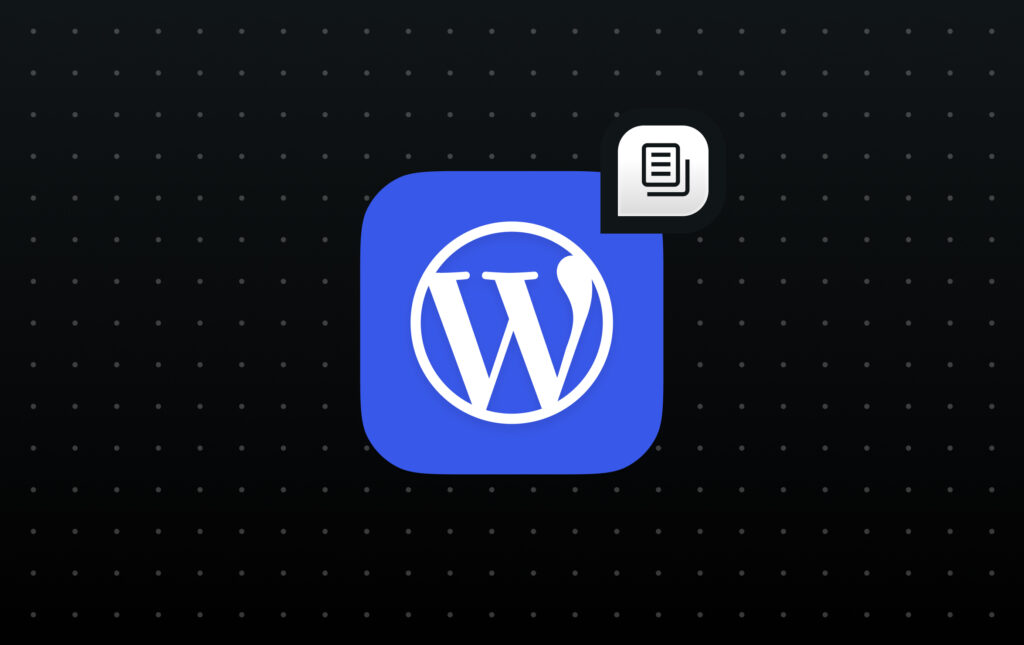

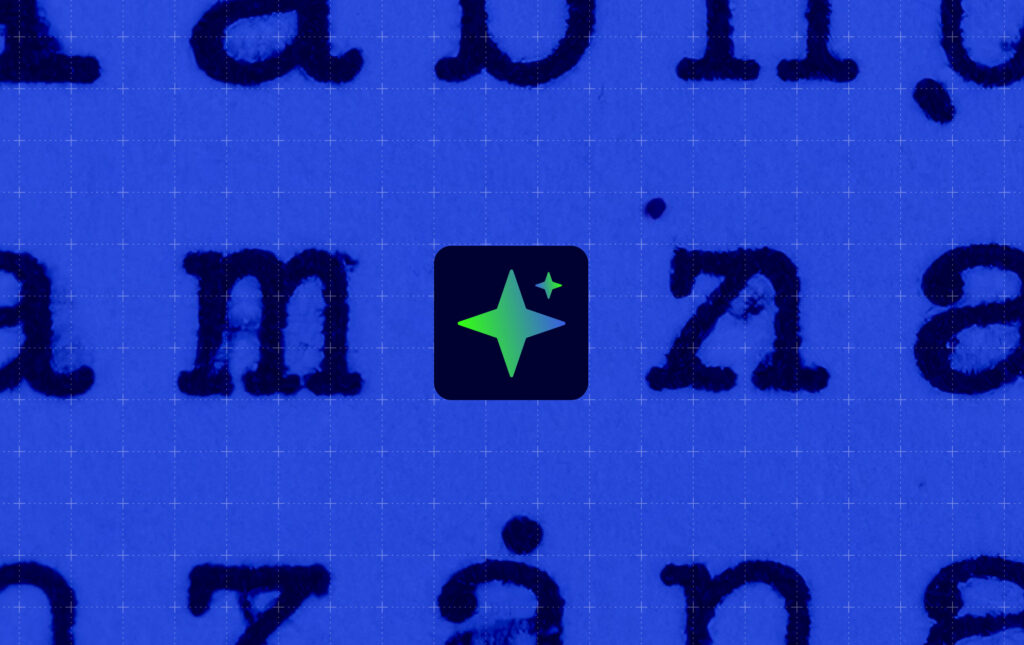







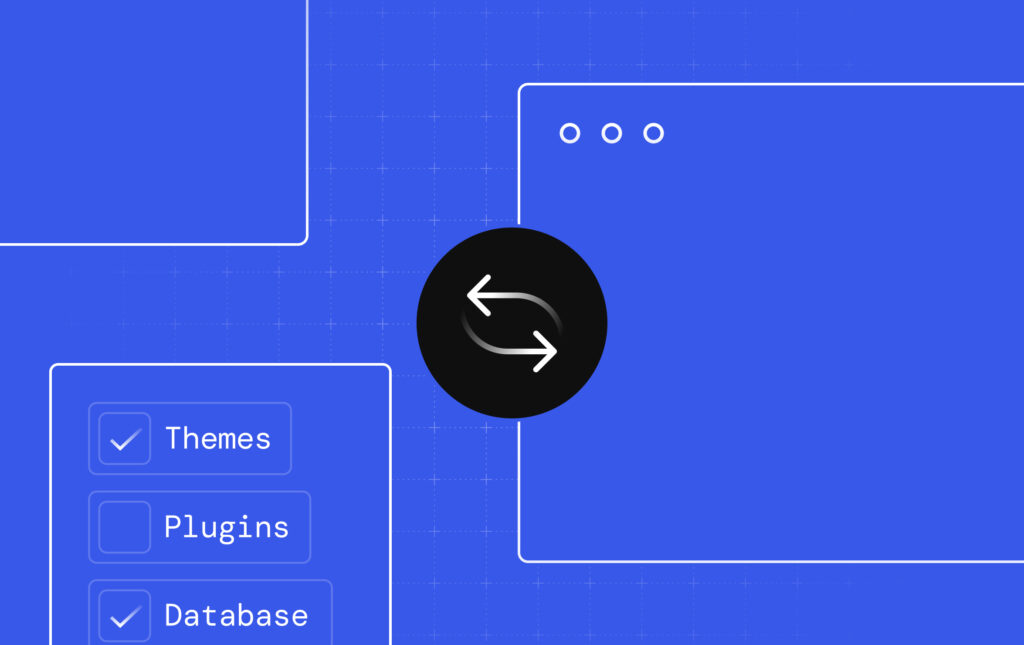


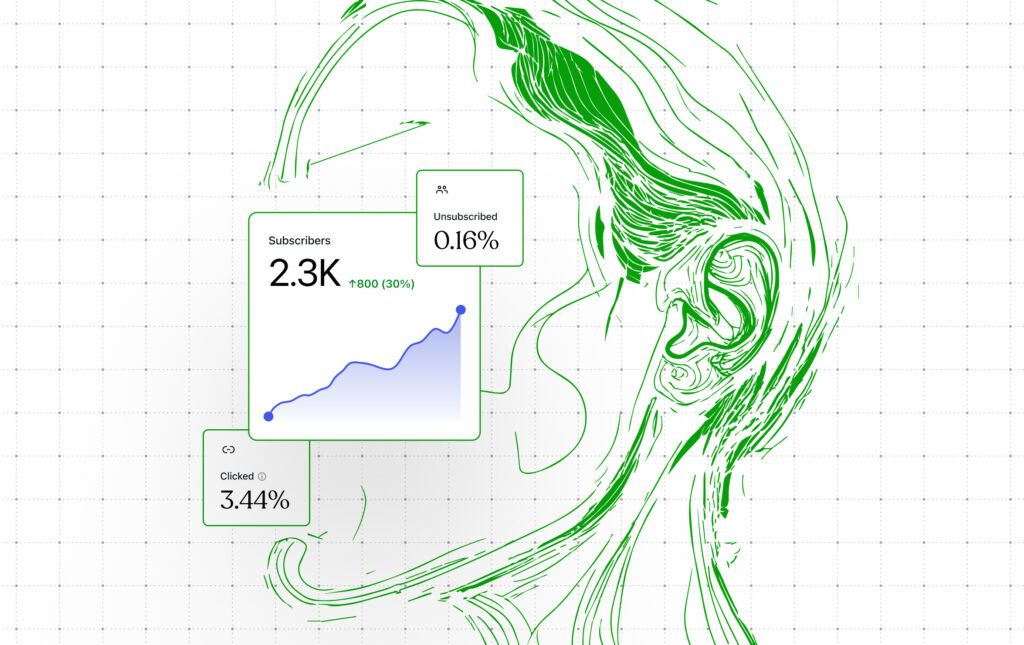




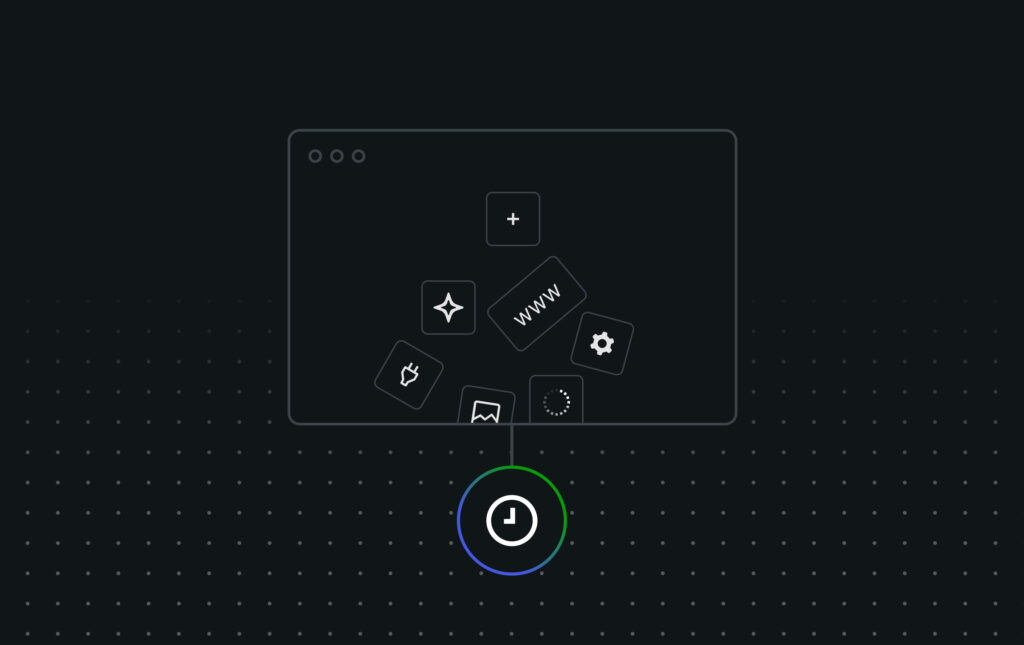




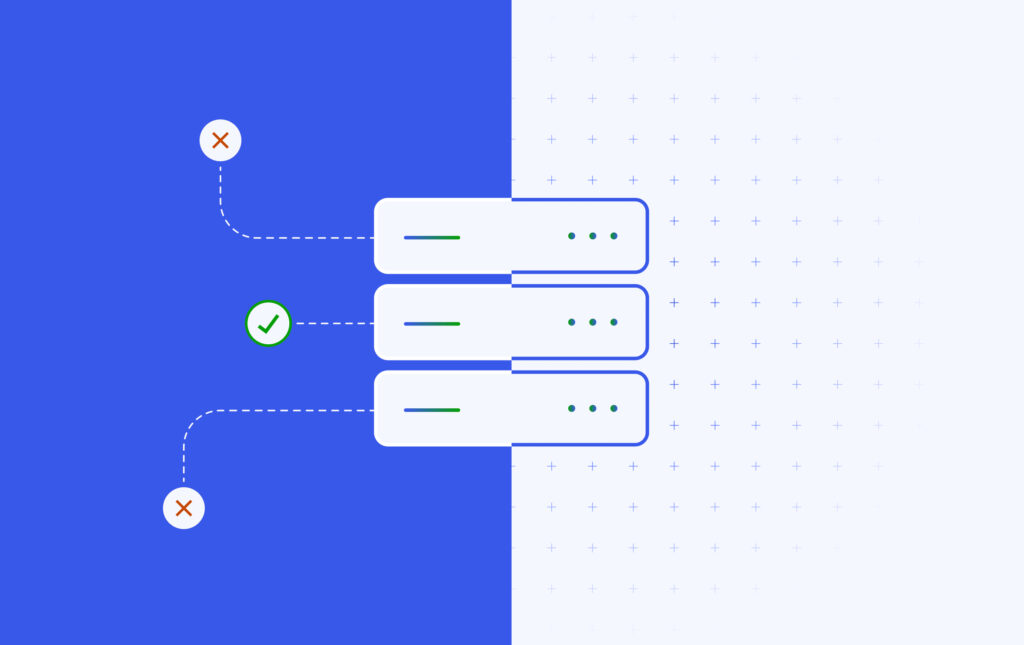




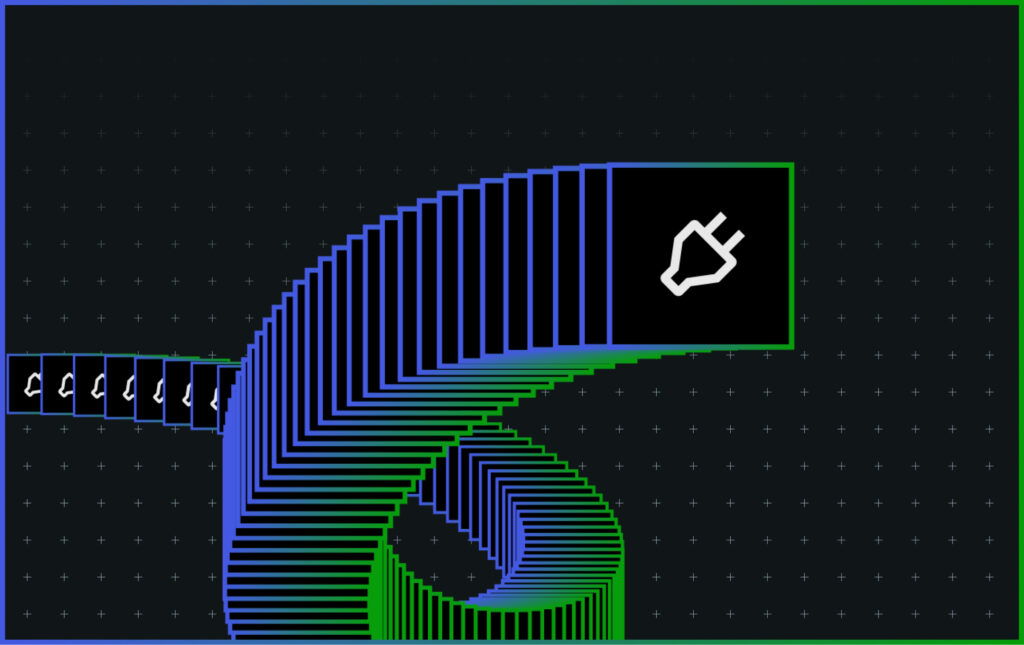
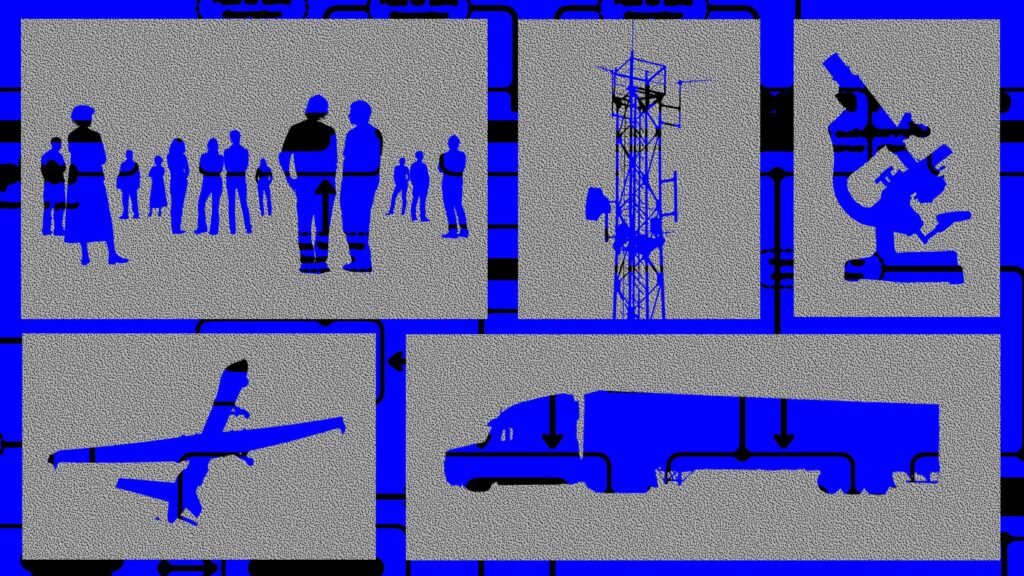
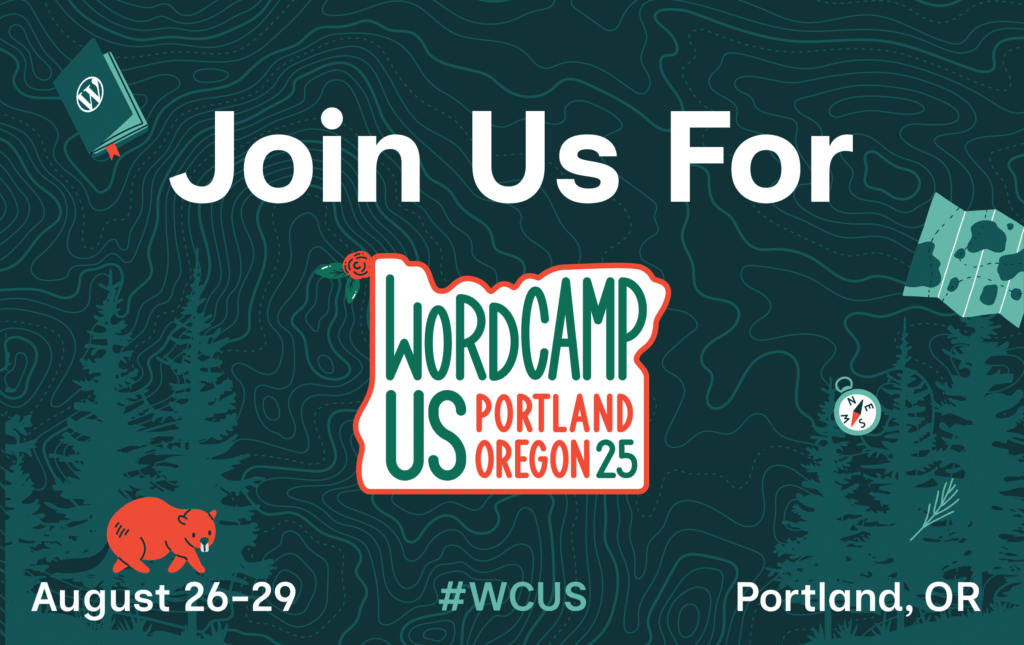



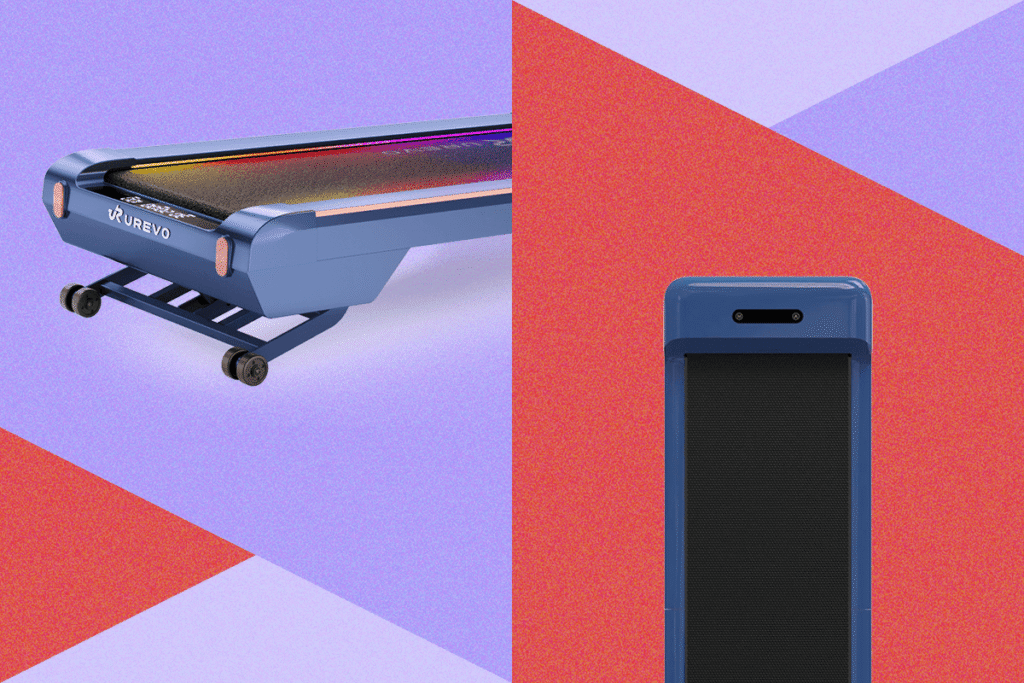








 (@dohertyjf)
(@dohertyjf) 